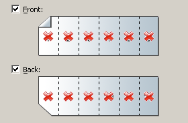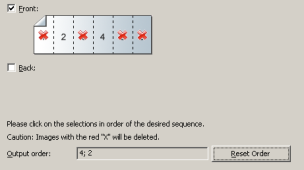Split tab
This option is not available with Capture Pro Limited Edition.
The Split tab of the Page Setup dialog box allows you to vertically split black and white, color, or grayscale![]() A range of gray tones that cover the entire visible light spectrum from white to black. images. For more information on splitting images, click here.
A range of gray tones that cover the entire visible light spectrum from white to black. images. For more information on splitting images, click here.
Split Page or Image - enable the checkbox to activate the Split option.
Number of resultant images - choose from 2 to 6 images that you want to split from the drop-down list.
Split image if width is between - use the two drop-down lists to select a range of widths for the page or image. If the page width falls within this range, it will be split. If either the front or back side falls outside the range, neither side will be split.
Front and/or Back - enable the checkboxfor Front and/or Back to activatesplit. A graphic will be displayed showing your selection. For example,ifyou enable both checkboxes,the two book icons will appear with a red "X" on each page:
|
|
When using a simplex-only scanner, selected both Front and Back will result in no split. Select Front only to cause a split.
Output order - the page order will be displayed in this field. Click on each image segment in the order you want the images to be output. As you click on an image segment, the red "X" disappears:
|
|
Any image segment that is still marked with a red "X" will be deleted and not sent to output. This option might be useful for the last page of a pamphlet that is always blank:
Reset order - any order that you originally specified will be deleted and you can reorder your images.
OK - saves your settings and closes the dialog box.
To return to the Page Setup dialog box, click here.
![]()
See also: